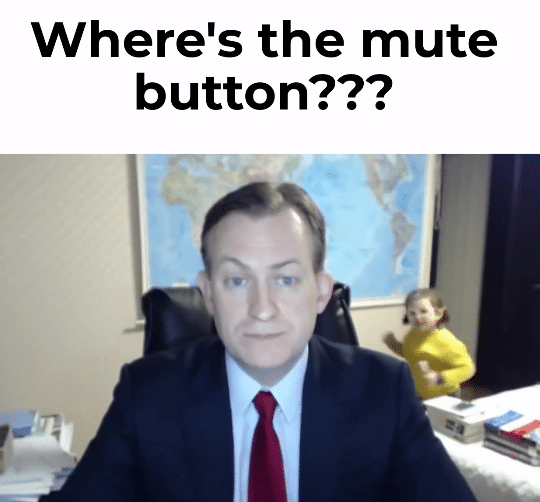
Keyboard Shortcuts for Muting Yourself on Zoom Desktop
Method #1: Keep yourself on mute always. Then, press and hold down SPACE when you want to talk. This unmutes you temporarily. See note below.
Method #2: Keyboard shortcut to mute and unmute:
- Mac: Command(⌘)+Shift+A
- Linux: Alt-A
- Windows: Alt-A
A note on method #1:
In order to use the spacebar method to temporarily unmute, the option must be enabled in advance. Also note that it can’t be used if the host has prevented participants from unmuting.
To enable the spacebar option, follow these steps:
- Go to the settings screen:
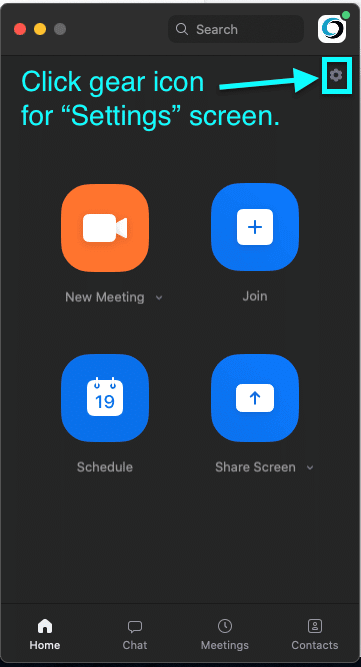
- Enable the option “Press and hold the SPACE key to temporarily unmute yourself” option as shown below:
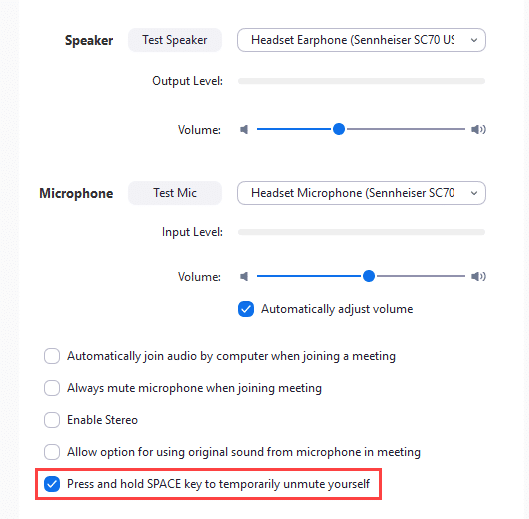
Keyboard Shortcut for Muting Others on Zoom
Here is the keyboard shortcut to mute everyone except the host.
Note, only the Zoom meeting host can issue this command.
- Mac: Command(⌘)+Control+M
- Linux: Alt+M
- Windows: Alt+M