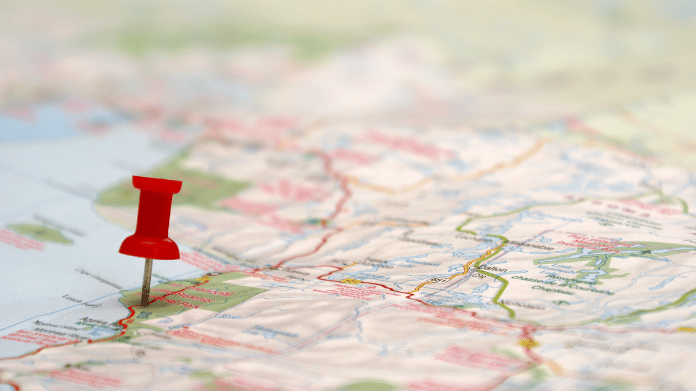Google Business Verification Videos 101: Instructions, Tips + Troubleshooting
If you want your business to show up in local Google searches, a verified Google Business Profile (GBP) is essential.
According to the 2023 Local Search Ranking Factors study by Whitespark, a verified Google Business Profile is the 9th ranking factor for local businesses.
The Importance of Google Business Profile Verification for Local SEO
A verified Google Business Profile has a significant impact on your local SEO strategy.
Not only is it the top-ranking factor (32%) in Local Pack Results, here are other ways it also benefits your business:
1. Improves Local Search Ranking
Verified profiles are more likely to appear higher in local search results. Google favors verified businesses in order to provide accurate, trusted information to users, which can help your business stand out among competitors.
2. Enhances Map Visibility
Verification allows your business to appear in Google Maps, making it easier for local customers to find you. Map visibility is crucial for businesses that rely on local foot traffic or provide services in a specific area.
3. Boosts Customer Confidence
Verified profiles show potential customers that your business has been authenticated by Google, building trust. When customers trust that your business is legitimate and active, they’re more likely to engage and visit your location.
4. Allows Full Access to Google Business Profile Features
A verified GBP unlocks features such as responding to reviews, posting updates, and adding photos, which are valuable for engaging with your audience and keeping your profile current.
5. Reviews
Google's algorithm significantly emphasizes customer feedback, especially for local businesses. Positive reviews contribute to local SEO, ensuring higher visibility for brands and services.
In fact, 76% of consumers “regularly” read online reviews when browsing for local businesses.
What Are Google Business Profile Video Verification Requirements?
For certain businesses, video verification is required to confirm the business's authenticity. This process involves creating a short video that meets Google’s guidelines. Below, we’ll walk you through the steps, including how to access and use the QR code required for verification.
In one continuous video, you’ll need to showcase three key elements to verify your business location and authenticity:
1. Your Current Location
Show the outside of your business, including street signage or recognizable nearby landmarks. This confirms that your business is at the specified Google Maps location.
2. Business or Equipment
Film elements unique to your business, such as branded materials, equipment, products, or anything that represents your operations. This helps prove that your business is operational.
3. Proof of Management
Demonstrate that you’re authorized to represent the business by showing access to employee-only areas or items like a cash register, storage areas, or non-sensitive documents. If applicable, you can also include footage of you unlocking your business premises.
How to Record and Submit Your Google Business Profile Verification Video
By following a few straightforward steps, you’ll be able to guide Google through your location, processes, and other important details required for verification. Below, you’ll find clear instructions to help you complete this process, ensuring your profile is set up for success!
1. Log in to Your Google Business Profile Account:
Go to https://www.google.com/business/ and sign in with the email associated with your Google Business Profile.
Alternatively, log into your Google account, and click on the hamburger menu (the nine dots that form a square) in the upper-right corner of your profile.

2. Select the profile to verify
If you have multiple profiles, select the account you want to verify.
3. Initiate the Verification Process:
You can start your video verification process by clicking “Get verified” in the left column:

Alternatively, you can click on the name of the location.
Then, in the Google Business Profile dashboard, you’ll see the features for your profile, followed by a box indicating that your profile is not verified. Click the “Get verified” button.

4. Select Video Verification:
Google will prompt you to start your video verification. Ensure the option for “Business video” is ticked, then click “Next.”

5. Ensure you’ve got your required elements ready
Google will now remind you of the elements required for verification.
Since you’ll need to capture all elements in one continuous recording, it’s great to take one or two practice videos.
If your video is too long, Google may not accept it, so practice moving through your space with efficiency.
Most successful videos are 1 - 2 minutes long.
Once you’re ready, click “start recording.”

6. If needed, access the QR code
After selecting Video Verification, a unique QR code will appear on your screen.

7. Make sure your mobile device is logged in, then scan the code
Before scanning the QR code from your phone or tablet, make sure that your device is logged into your Google Business Profile.
Once you are logged in, open the camera app on your mobile device and point it at the QR code on your computer screen.
A notification will appear; tap it to open the verification page on your mobile device.
8. Follow the Prompts and Begin Recording
Once you’ve signed into your mobile device, you’ll then see instructions for starting the video recording process.
Begin recording, walking through each element required for verification.
9. Finish and Submit the Video:
When done, tap Stop recording and submit the video for verification.
Waiting for Video Verification from Google
After submitting the video, Google will review it.
This process typically takes up to five business days. If successful, you’ll receive a notification confirming that your profile is verified.
If the video verification doesn’t meet the requirements, the “Get verified” button will reappear, allowing you to retry the verification.
Tips to Improve the GBP Video Verification Process
Ready to record? These practical tips will help you create a smooth, successful Google Business Profile verification video from start to finish.- Check for Privacy: Ensure no sensitive information (like credit card readers or customer records) or other people’s faces are visible in the background.
- Practice Your Video: Familiarize yourself with the required elements (location, business operations, and proof of management) so you know exactly what to capture and in what order.
- Test Angles and Movement: Practicing helps you find the best camera angles, ensuring that signs, business items, and areas are in focus. Move smoothly between shots to avoid shaky footage.
- Time Your Practice Run: Doing a full run-through with a timer can ensure you capture everything within the recommended 30-60 seconds.
- Keep the Video Short and Focused: Aim for around 30-60 seconds. Short videos reduce upload time, keep file size manageable, and lower the chances of errors.
- Capture Only the Essentials: Focus solely on the required elements to avoid extra footage that may make the video too long.
- Start Outside for Location Verification: Capture street signs, nearby businesses, or landmarks that identify your business location to help Google confirm your business location.
- Avoid Starting Too Far Away: Begin close enough to clearly show identifying details, reducing excess footage.
- Hold the Camera Steady: Use both hands or a mobile stabilizer to keep the video smooth. Shaky footage can be hard to review and might lead to rejection.
- Record in Good Lighting: Use natural light or well-lit interiors to help reviewers see details more clearly.
- Limit Background Noise: Choose a quiet time to avoid distractions, as Google often requires audio as well.
- Enable Location Services on Your Device: If your device’s geolocation is turned on, it can further support your verification by confirming you’re at your business location.
How to Troubleshoot Your Verification Video
Submitting a video to verify your Google Business Profile is essential for local SEO, yet common pitfalls can delay approval. To help you get verified without setbacks, here are the most common issues and how to troubleshoot them effectively.
Video Length Issues
- Too Short or Too Long: Google requires that the video captures specific details about the business in one continuous shot. If the video is too short, it may not include all the required elements, which can lead to verification rejection. On the other hand, a video that is too long may exceed the upload size or time limit, causing an error when trying to submit it.
- Solution: If possible, aim for a video that’s around one to two minutes. The maximum video length is five minutes, but remember, the longer your video, the bigger the file size will be. Practicing beforehand can help you get faster timing for a shorter video.
- Sometimes the video size can prevent it from being uploaded. Video size can depend on the video settings, not only the length. If your video won’t upload, try changing the settings on your phone to record at the lowest possible quality.
Internet connection
- Slow or Unstable Internet Connection: A weak connection can disrupt the upload, causing the video to fail or take too long to process.
- Solution: If possible, record on a Wi-Fi network to ensure a stable connection. Ensure the video is concise and doesn’t contain unnecessary footage that increases file size.
Permissions and Security Settings
- Camera and Microphone Permissions Denied: Google requires access to both your camera and microphone to record and submit the video. If permissions aren’t enabled, the video recording won’t work.
- Solution: Before recording, check your device’s settings to confirm that camera and microphone permissions are enabled for the Google Business Profile app or browser.
Geolocation or GPS Issues
- Location Mismatch: If Google detects that the video was recorded far from the business location, the verification may fail. This can happen if geolocation services are disabled on the device.
- Solution: Ensure that your device’s location services are enabled and that you’re physically at the business location when recording.
Software Bugs and Technical Errors
- App Crashes or Freezes: Occasional bugs or compatibility issues can cause the app to crash during recording, especially on older devices.
- Solution: Restart your device, close any unused apps, and ensure you’re using the latest version of the app. If issues persist, trying a different compatible device may help.
Device Compatibility Issues
- Unsupported Devices: Older devices may not support the latest Google Business Profile features or may have inadequate camera and microphone quality, which can affect video clarity and audio quality.
- Browser or App Requirements: Using an unsupported browser or an outdated Google My Business app version may prevent access to the recording or upload features.
- Solution: Use a recent mobile device with up-to-date software and access the Google Business Profile through a supported browser (such as Chrome or Safari) or the latest version of the Google Maps app.
Frequently Asked Questions (FAQs)
If you’re feeling stuck, here are answers to the most frequently asked questions regarding Google Business Profile verification.
What if my business doesn’t qualify for video verification?
Not all businesses require video verification. If your profile doesn’t show the video option, you may be eligible for postcard, phone, or email verification instead.
Why does Google require video verification?
Postcard verification used to be the default method for confirming a business’s legitimacy, but it came with problems. The process was slow—sometimes taking over two weeks—and more importantly, it became a target for abuse. Scammers found ways to intercept postcards or create fake listings, manipulating local search results or even hijacking real businesses' profiles.
To combat this, Google rolled out video verification as a more secure and reliable method. Video helps Google visually confirm that a business is real, operating at its stated location, and managed by an authorized person. It reduces the risk of fraud and helps ensure that only legitimate businesses appear in Google Search and Maps results.
I’m trying to do phone verification - why am I not getting the phone call from Google?
To receive your verification code, make sure you're available to answer your business phone or receive text messages. Google’s system can’t deliver codes to numbers with Interactive Voice Response (IVR) systems (i.e., touch-tone menus). If your business number routes to an automated answering system, you won’t be able to complete verification by phone.
How long does video verification take?
After submitting your video, Google typically takes up to five business days to review it and confirm verification.
What happens if my video is rejected?
If Google rejects your video, you will likely be able to re-submit. Make sure your video includes each required element clearly to improve your chances of approval.
Can I delete my video after submitting it?
Yes, you can delete your video from your Google Business Profile at any time. Go to Advanced settings in your profile, then Video uploads, and choose Delete videos.
What are some tips for ensuring my video meets the requirements?
Ensure good lighting, film each required element without pausing, and avoid background noise. Include clear, recognizable signage or nearby businesses to help show your location.
Can I practice the video first?
While Google requires a single, continuous video for verification, practicing beforehand to familiarize yourself with the required elements can help you feel more confident.
Do I need a special camera for the video?
No, you can use any mobile device with a camera. Google recommends using a smartphone or tablet to make scanning QR codes easier.
By following these steps, you’ll be well-prepared to verify your Google Business Profile, helping customers find and trust your business.
Get Better Business Results with Local SEO
Local SEO is more than a technical checklist: It’s a strategic foundation for building trust, visibility, and growth in your community.
With support from CommonMind, you don’t have to manage it alone. Whether it’s verifying your Google Business Profile or building out a complete local SEO strategy, expert execution is handled for you, so you can focus on growing your business and doing the work you love.
Share this
You May Also Like
These Related Stories
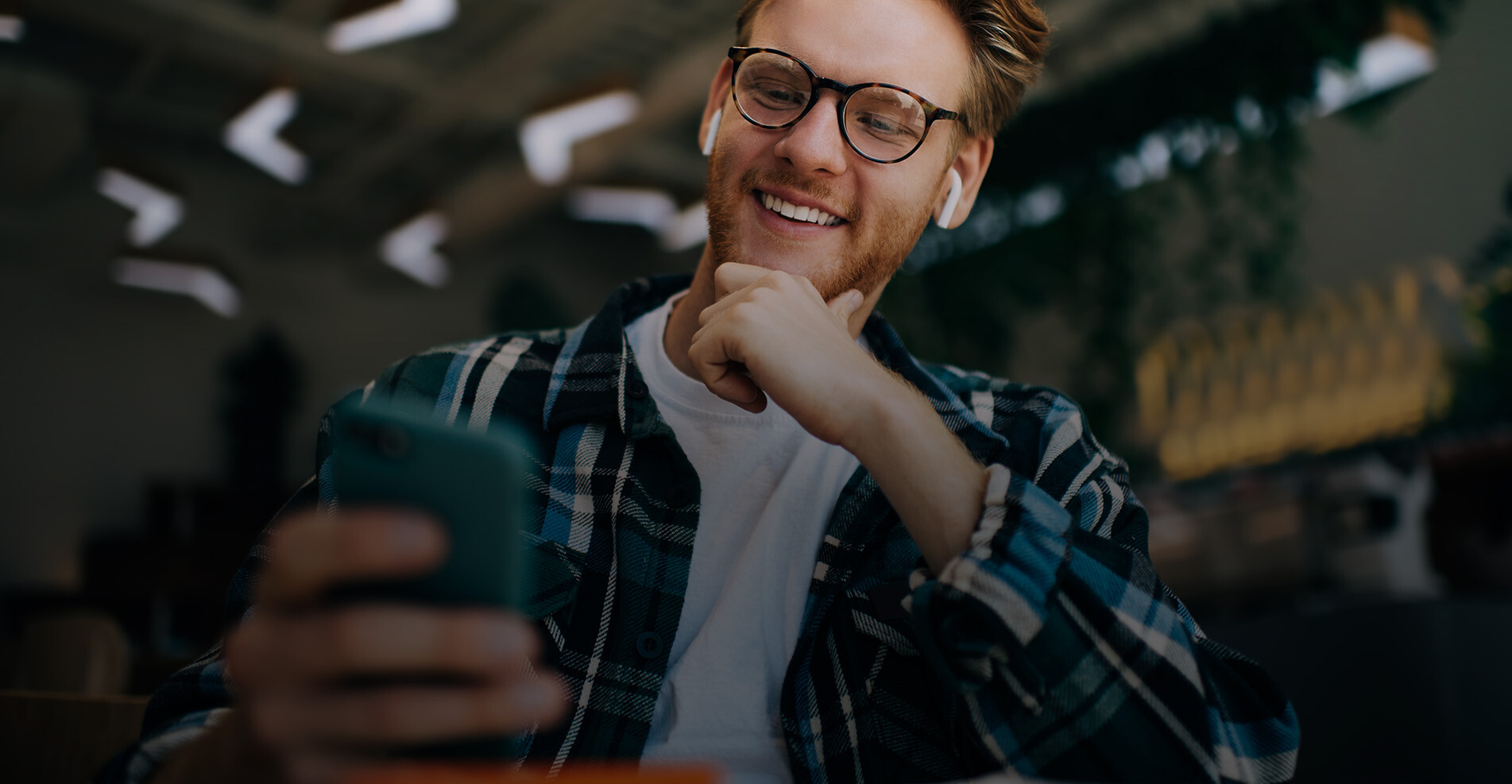
Avoid Apple Service Fees on iOS Facebook & Instagram Apps - How To

How to Get More Google Reviews to Boost Your Business