There are several times you may need to add a new manager to your Google My Business profile.
Previously Google My Business, Google Business Profile is the Google service that manages how your business appears in Google Maps, making it a key component of local SEO.
Whether you’re giving access to an agency supporting your local SEO strategy, or you’re a small business owner onboarding a new team member, here’s how to add a user to your account in four easy steps.
1. Go to your Google Business Profile.
Access your Google My Business profile via https://www.google.com/business/.
Alternatively, when in a Google Chrome window, you can click the hamburger menu (look for the nine dots that form a square) in the upper right corner of the page:
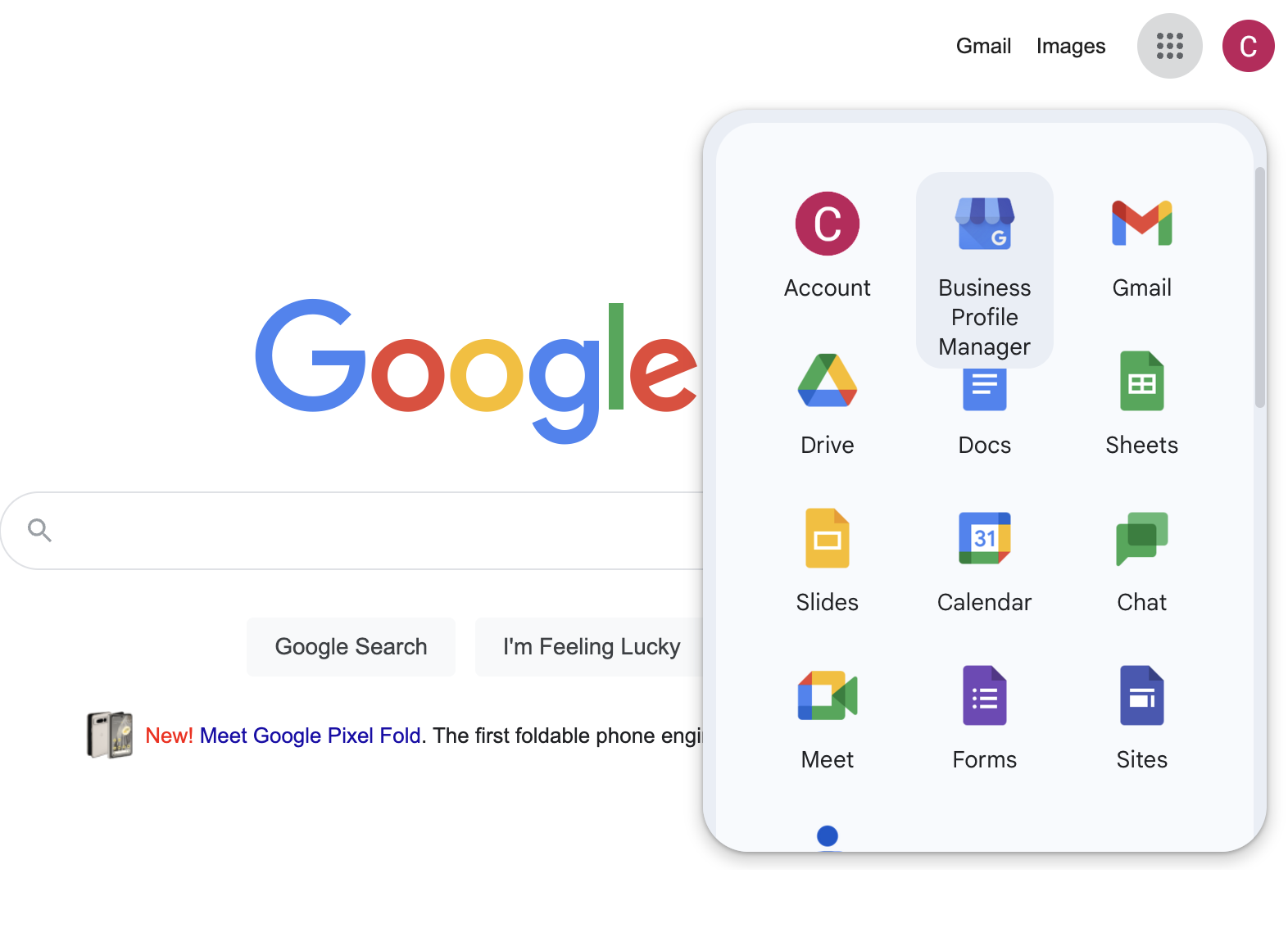
2. Click on your Google Business Profile settings
Struggling to find your Google My Business settings?
On the right side, next to “profile strength,” you’ll see three vertical dots – these are the menu.
Click the menu, and on the drop-down setting that appears, click “Business Profile Settings.”

3. Add the new Google My Business account manager or owner
You will then see your settings appear. Click the option for “Managers.”
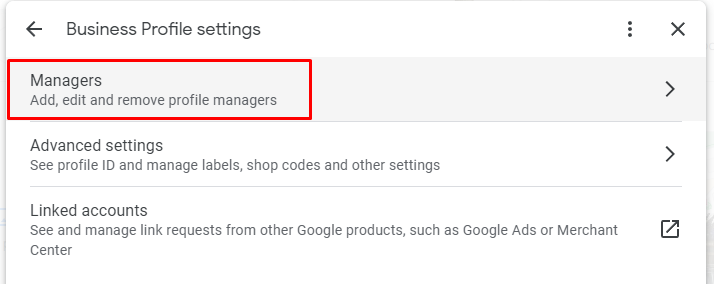
On the next window that appears, click the “add” button on the left side.
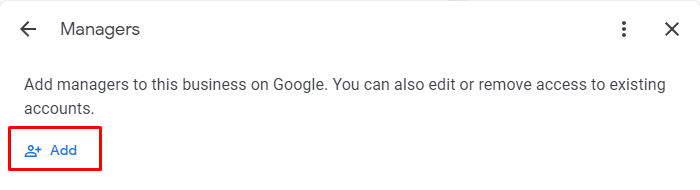
Not seeing this option?
Your access could be limited to a manager setting, in which case you do not have permission to add users to your Google My Business account.
If that’s the case, you will see the following message appear, followed by a list of any current account owners and managers:
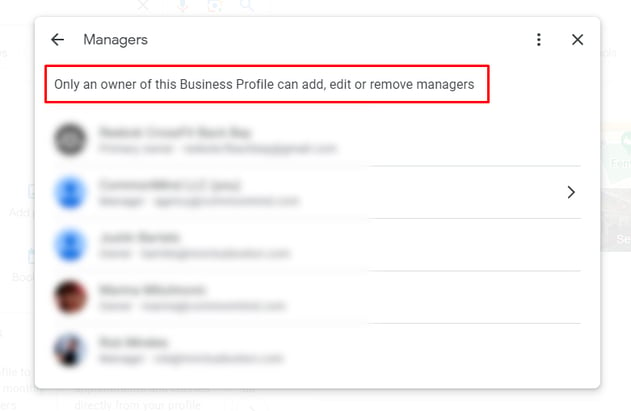
 Look at the list to see who has owner access, then send them this article and ask them to add you to the account.
Look at the list to see who has owner access, then send them this article and ask them to add you to the account.
4. Enter the New GBP User’s Information
Enter the name and email address of the contact you wish to add.
You’ll find the ability to do so under "Access." From here, select “Owner” or “Manager.”
Lastly, click the blue “Invite” button in the lower right corner.

That’s a wrap - you’ve done it!
The new GMB account owner or manager will receive an email notification. Once they’ve accepted their invitation, they immediately become users.
You will also receive a notification email once they’ve accepted their Google My Business invitation.
What’s the difference between a Google Business Profile Owner and Manager?
A Business Profile owner has higher permission levels than a manager.
For example, as illustrated in these instructions, a manager can only remove themselves from a Google Business Profile. Alternatively, an owner can add and remove other users.
It’s also worth noting — only the primary owner can transfer primary ownership, and you can’t add Google Groups as owners or managers.
Limitations in Adding New Google My Business Users
Once a new manager or owner has accepted the invitation, there are a few initial limitations.
Even after owner status has been granted, during the first week of access, some of the most important Google My Business features are limited.
For example, you may get an error if you try to delete (or undelete) a profile, and you will not be able to remove someone else’s owner or manager access.
Get All Your Google Business Profile Questions Answered
Did you know your Google Business Profile has a strong impact on your local SEO?
Find out how to leverage your website to drive more business: Check out CommonMind’s articles with actionable SEO tips you can start implementing today.
Learn more about SEO →